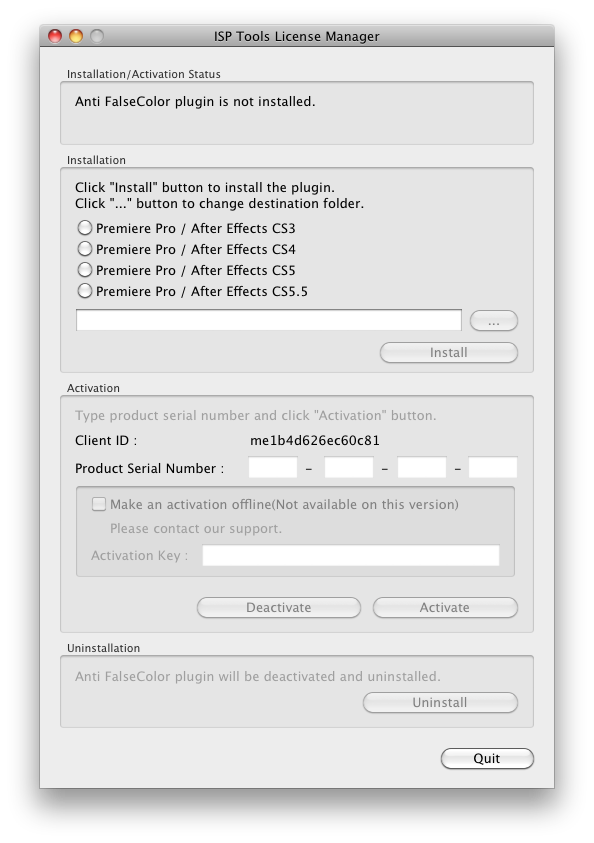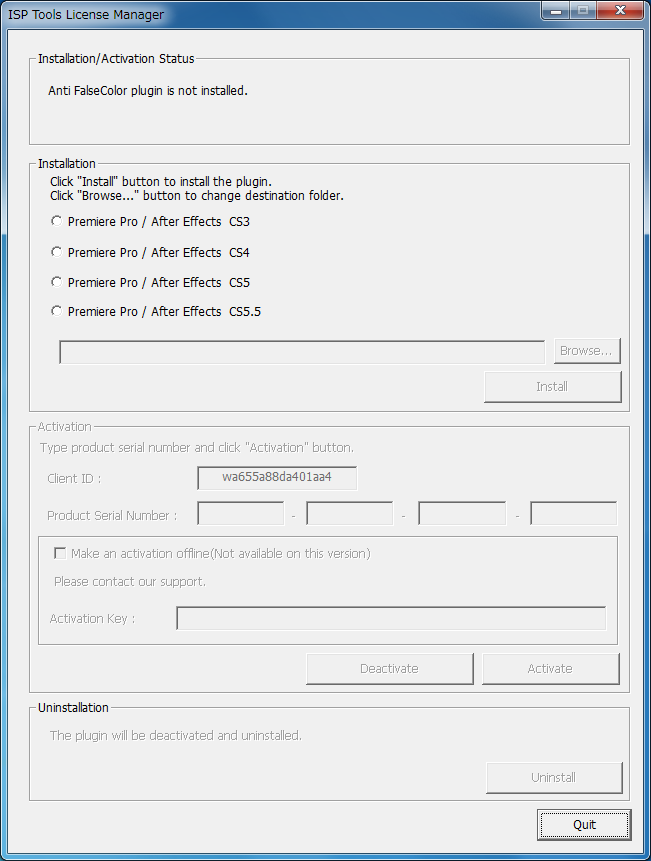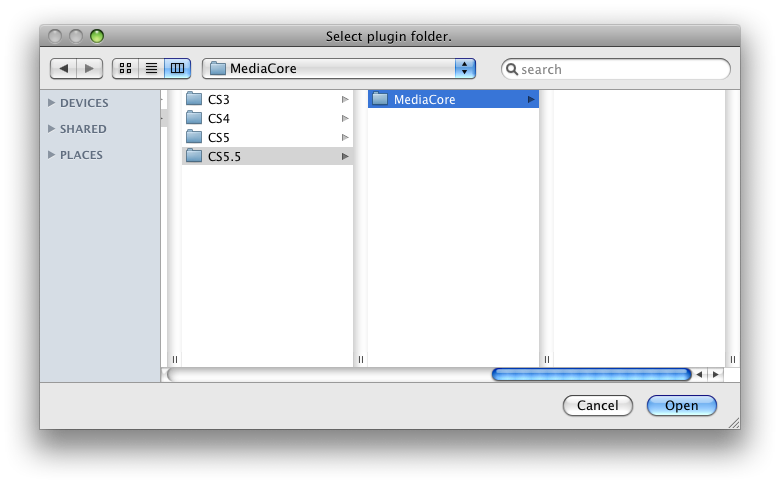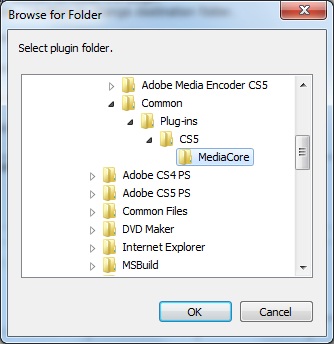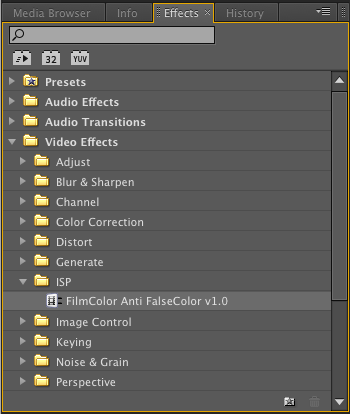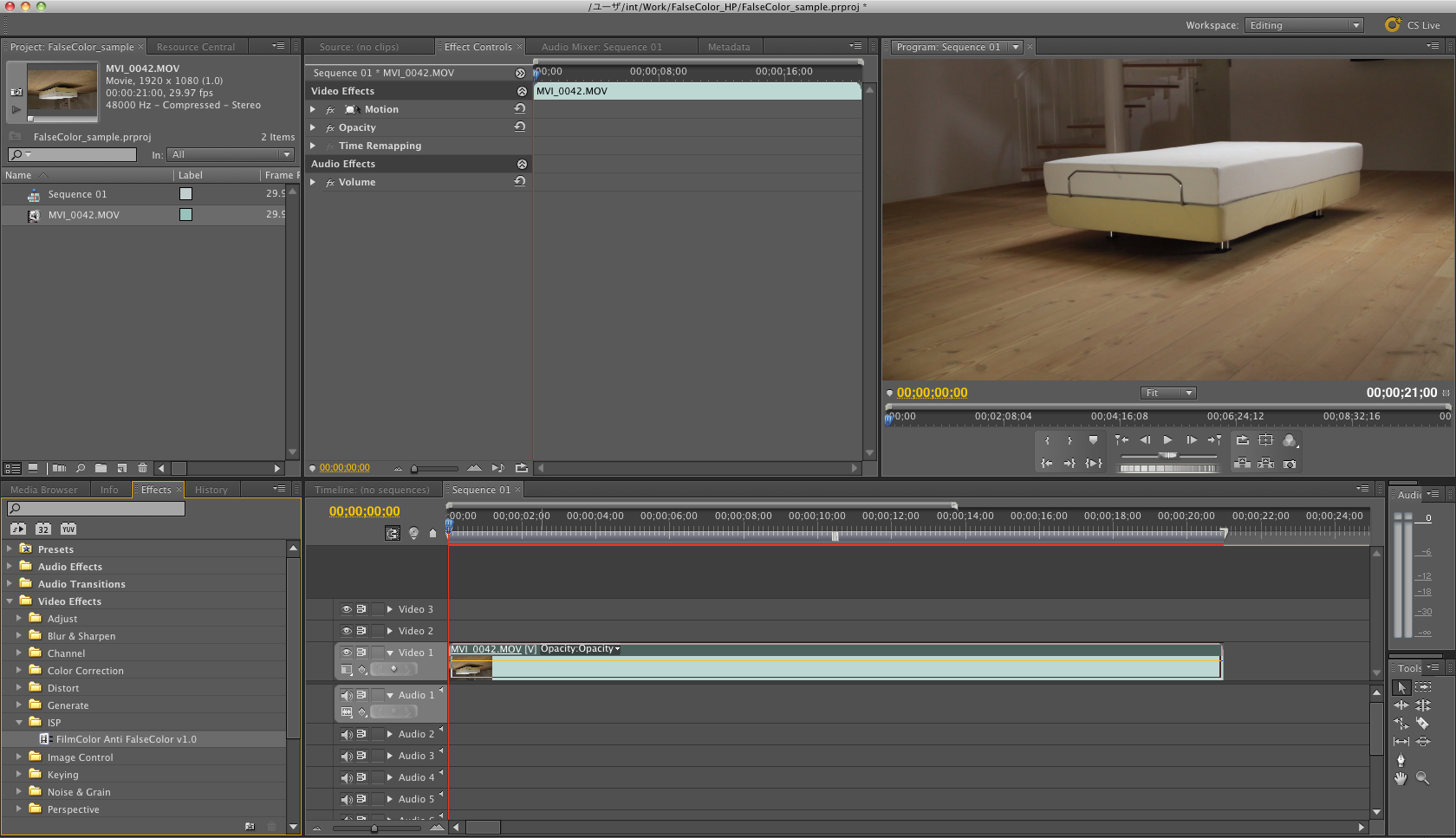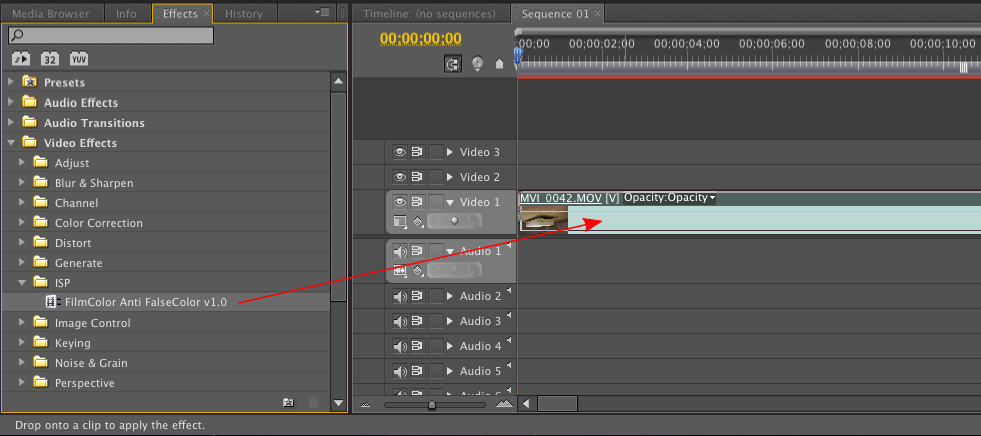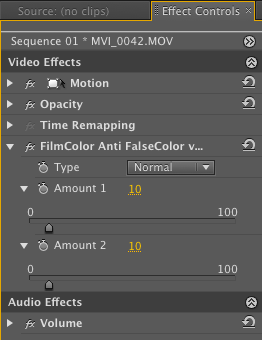ISP FilmColor Anti FalseColor User's Guide
for
Adobe® After Effects® (Macintosh/Windows)
Adobe® Premiere® Pro (Macintosh/Windows)
Apple Final Cut Pro (Macintosh)
Grass Valley EDIUS (Windows)
Novemver 11, 2013
Copyright © 2011-2013 Research Institute of Systems Planning,Inc. All rights reserved.
This file is subject to change without any notice. Research Institute of Systems Planning, Inc. / ISP does not assume the responsibility on any errors or inaccuracies in this file, and even if the reader is disadvantaged by what is described in this file, and assumes no responsibility or no compensation. Reproductions/distributions in any form for purposes other than personal use require Research Institute of Systems Planning Inc. / ISP's written permission. The permission must be obtained prior to use. However, this does not restrict any rights that Japanese Copyright Law does not set forth.
Table of Contents
What is User's Guide for?
This document describes the basic usage of ISP Film Color Anti FalseColor plugin. If you are very new to ISP Film Color Anti FalseColor plugin, or if you have any difficulties on using it, please refer to this document.
Back to Table of Contents
Specifications
ISP Film Color Anti FalseColor is a video editing plugin for Adobe Premiere Pro, Adobe After Effects, Apple Final Cut Pro and Grass Valley EDIUS.
The specification of this product is as follows. For the latest information, such as system requirements, supporting operation system, please refer to ISP Film Color Anti FalseColor plugin web site.
- Supported Host Application:
- Adobe After Effects CS3 or later
- Adobe Premiere Pro CS3 or later
- Apple Final Cut Pro 7, X
- Apple Motion 5
- Grass Valley EDIUS 6, EDIUS Pro 6.5, 7
- Operating System:
- Macintosh(†1) / Windows
- for Final Cut Pro 7, X supports Macintosh only
- for Motion 5 supports Macintosh only
- for EDIUS 6, EDIUS Pro 6.5, 7 supports Windows only
- System Requirements(†2):
- As a rule, to comply with that of Premiere Pro / After Effects / Final Cut Pro / EDIUS you are using.
†1 For Macintosh, this products only supports Intel processor.
†2 Your computer must be online for product activation.
Back to Table of Contents
How to Install
Here describes how to install ISP Film Color Anti FalseColor plugin.
How to Install Plugin
- Exits Host Application
If host application is running, exit it.
- Run ISP Tools License Manager
Run "ISP Tools License Manager".
Please check license authentication status which is indicated at "Installation/activation status" area.
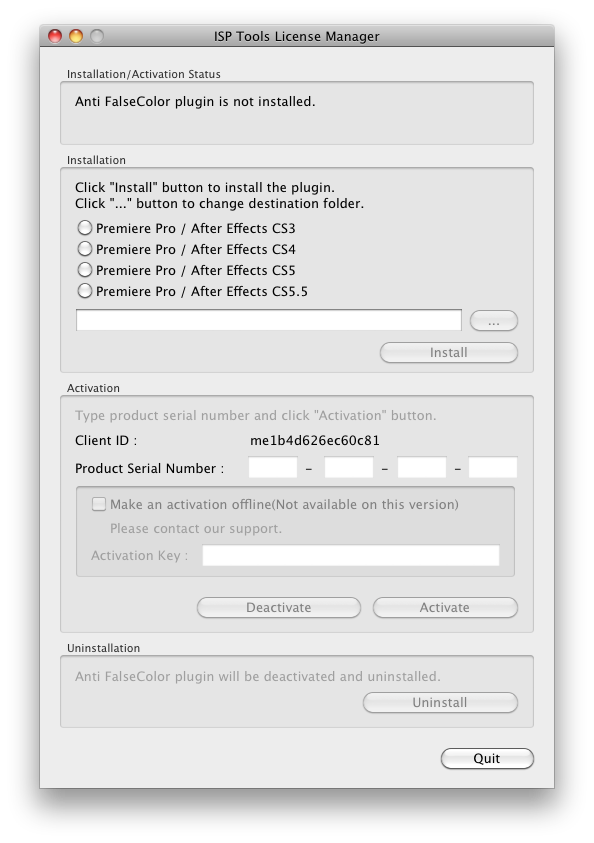
ISP Tools License Manager(Macintosh)
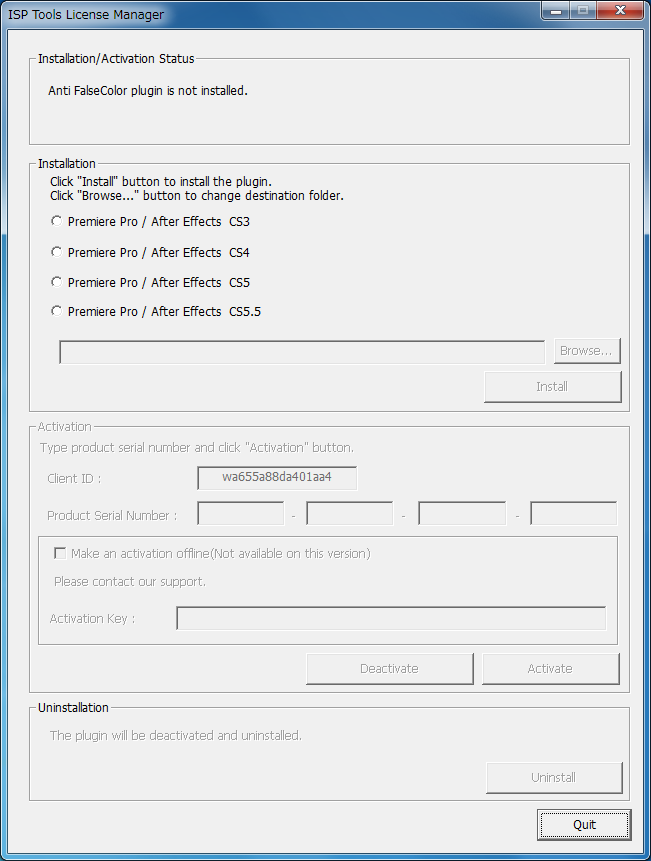
ISP Tools License Manager(Windows)
- Install ISP FilmColor Anti FalseColor
Select the version of host application which you are going to install ISP FilmColor Anti FalseColor plugin, and then click "Install" button. When you see a message "Installation has done.", the installation is done.
By pressing "Browse" button, you can specify host application which you are going to install ISP Film Color Anti FalseColor plugin (ref. Confirm Existence of Plugin File).
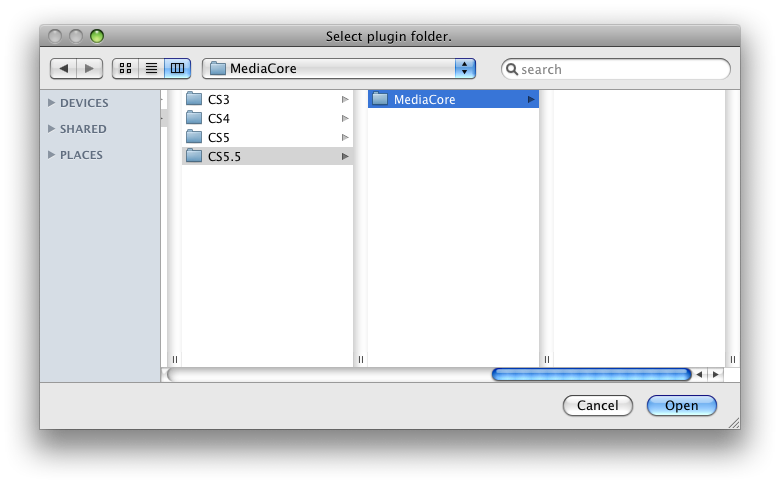
Specify Host Application's Path(Macintosh)
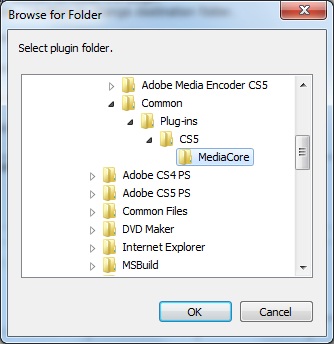
Specify Host Application's Path(Windows)
- Confirm Success of Installation
Run host application, see whether "ISP FilmColor Anti FalseColor" is listed in "Effects & Presets" window.
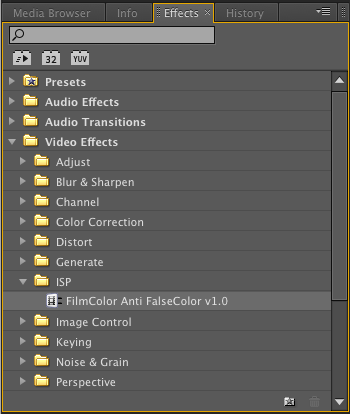
Effects Window (Premiere Pro)
In case of ISP FilmColor Anti FalseColor does not listed at previous step, please confirm that ISP FilmColor Anti FalseColor plugin file is in Premier Pro/After Effects plugin folder. When CS5.5 is installed by default setting, Premiere Pro/After Effects plugin folder will be as follows. For other versions users, or if you have specified where to install Premiere Pro/After Effects on installation, please substitute it into your environment.
Macintosh
Default Destination Folder
| Host Application |
File Path |
| Premiere Pro/After Effects |
/Library/Application Support/Adobe/Common/Plug-ins/CS5.5/MediaCore |
| Final Cut Pro |
/Library/Plug-ins/FxPlug |
Plugin File to be Installed
| Host Application |
Plugin File Name |
Description |
| Premiere Pro/After Effects |
ISP_FilmColor_Anti_FalseColor_v1_0.plugin |
Creates High Dynamic Range Video Clip |
| Final Cut Pro |
ISPFilmColorAntiFalseColor.fxplug
ISPFilmColorAntiFalseColor64.fxplug |
Creates High Dynamic Range Video Clip |
Windows
Default Destination Folder
| Host Application |
File Path |
| Premiere Pro/After Effects |
C:\Program Files\Adobe\Common\Plug-ins\CS5.5\MediaCore |
| EDIUS |
C:\Program Files\Grass Valley\EDIUS 6\PlugIn |
Plugin File to be Installed
| Host Application |
Plugin File Name |
Description |
| Premiere Pro/After Effects |
ISP_FilmColor_Anti_FalseColor_v1_0.aex |
Creates High Dynamic Range Video Clip |
| EDIUS |
ISP_FilmColor_Anti_FalseColor_v1_0.tpi |
Creates High Dynamic Range Video Clip |
How to Activate
After installing ISP Film Color Anti FalseColor plugin, please activate it within 15 days. Users can install/activate ISP Film Color Anti FalseColor plugin upto 2 computers (must be the same platform (Macintosh/Windows) ).
- Exits Host Application
If host application is running, exit it.
- Run Activation
s
Make sure that your computer is online.
Run "ISP Tools License Manager". Type product serial number and click "Activation" button.
When you see a message "Activation has done.", the activation is done.
If you have failed on activation, please check what you input and retry.
How to Deactivate
If you would like to transfer a license, you will need a deactivation first.
- Exits Host Application
If host application Effects is running, exit it.
- Run Deactivation
Make sure that your computer is online.
Run "ISP Tools License Manager". Click "Deactivation" button.
When you see a message "Deactivation has done.", the deactivation is done.
If you have failed on deactivation by network error or any other reason, please contact our suppport desk.
How to Uninstall
Uninstallation removes plugin, also deactivation will be performed if needed.
- Exits Host Application
If host application is running, exit it.
- Run Uninstallation
Make sure that your computer is online.
Run License Manager. Click "Uninstall" button.
- Confirm Success of Uninstallation
Run host application, see whether "ISP Film Color Anti FalseColor" is not listed in "Effects & Presets" window.
Remove False Color from Your Video Clip
Here describes how to remove false color from your video clip by using ISP Film Color Anti FalseColor.
Here is an example: There are some bluish false color on the floor, as you can see in enlarged image on the right hand side. Click each image to enlarge.
- Source Preparation
Load your source video which has false color into a sequence.
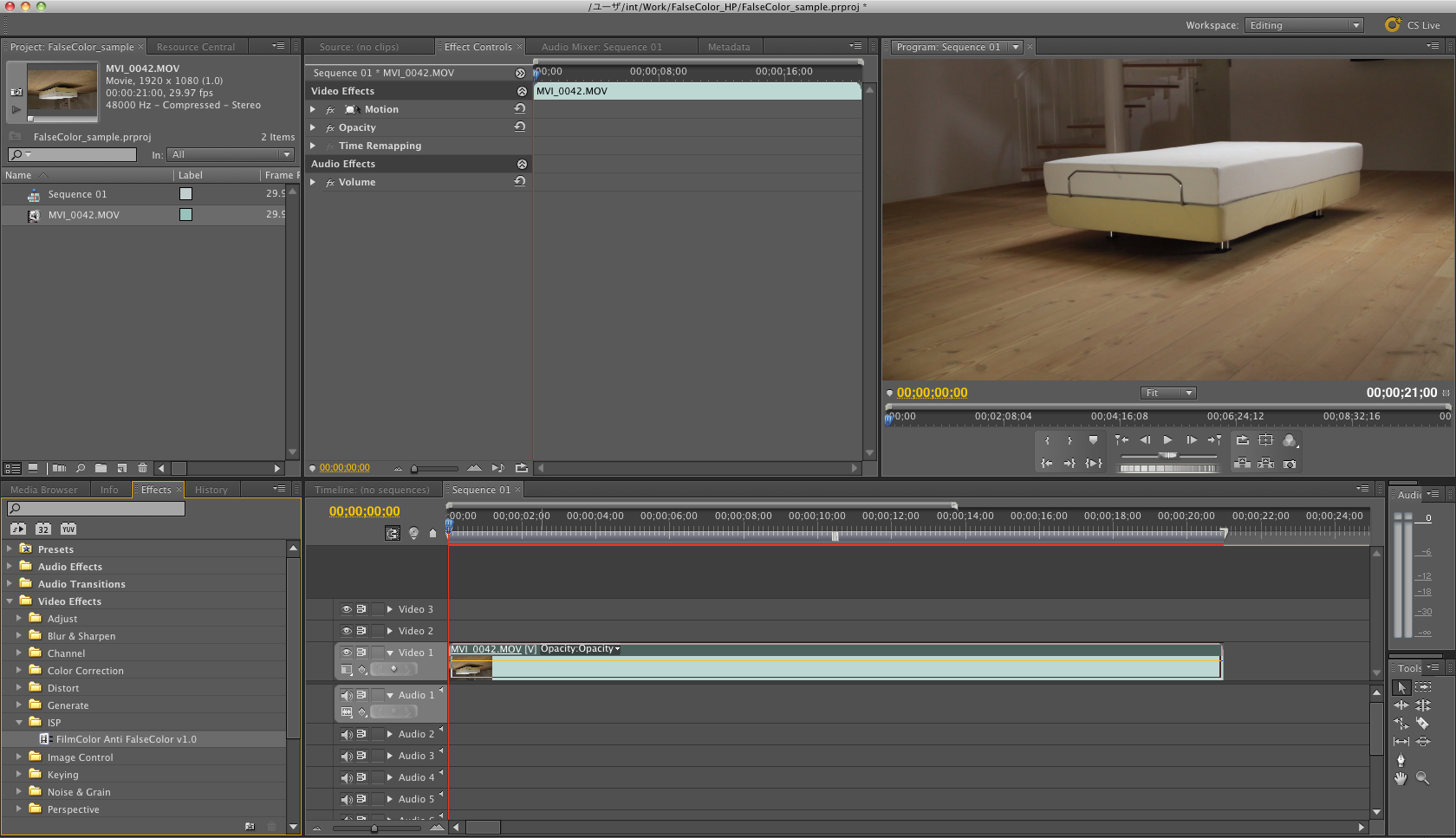
Load as sequence
- Apply ISP Film Color Anti FalseColor
Apply ISP FilmColor Anti False Color to the sequence, the false color will automatically be removed from the source video.
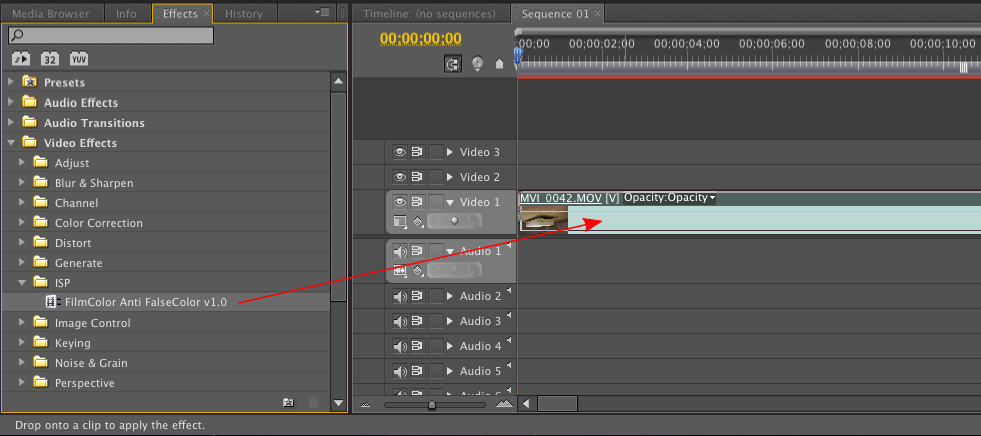
Apply ISP Film Color Anti FalseColor
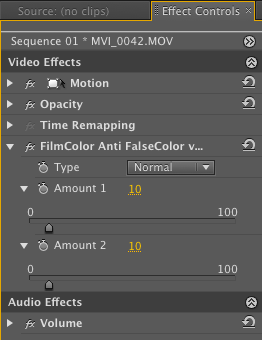
Effect Control Panel of ISP Film Color Anti FalseColor
- Confirm the Removal of False Color
Check whether the unwilling false color is removed as you desired. If not, adjust parameter and retry. Click each image to enlarge.

Before |

After |
Back to Table of Contents
Parameter List: ISP Film Color Anti FalseColor
| Parameter Name |
Description |
| Type |
Select the type of source video.
Normal: select when the source video is in general.
Night scene: select when the source video is the night scene.
|
| Amount 1 |
Adjusts the amount of removal of warm false color. |
| Amount 2 |
Adjusts the amount of removal of cool false color. |
Back to Table of Contents
Support Information
Back to Table of Contents
Copyright © 2011-2013 Research Institute of Systems Planning,Inc. All rights reserved.
Adobe®, Adobe Premiere Pro® and Adobe After Effects® are registered trademarks of Adobe Systems Incorporated in United States and other countries.
Windows® is a registered trademark of Microsoft Corporation in United States and other countries.
Other names / company names / product names mentioned above are trademarks or registered trademarks of their respective owners.
ISP Tools License Manager uses "CLX C++ Libraries" under the license shown below.
Copyright(C) 2004 - 2009, clown. All rights reserved.
Redistribution and use in source and binary forms, with or without
modification, are permitted provided that the following conditions
are met:
1. Redistributions of source code must retain the above copyright
notice, this list of conditions and the following disclaimer.
2. Redistributions in binary form must reproduce the above copyright
notice, this list of conditions and the following disclaimer in the
documentation and/or other materials provided with the distribution.
THIS SOFTWARE IS PROVIDED BY THE AUTHOR ``AS IS'' AND ANY EXPRESS OR
IMPLIED WARRANTIES, INCLUDING, BUT NOT LIMITED TO, THE IMPLIED WARRANTIES
OF MERCHANTABILITY AND FITNESS FOR A PARTICULAR PURPOSE ARE DISCLAIMED.
IN NO EVENT SHALL THE AUTHOR BE LIABLE FOR ANY DIRECT, INDIRECT,
INCIDENTAL, SPECIAL, EXEMPLARY, OR CONSEQUENTIAL DAMAGES (INCLUDING,
BUT NOT LIMITED TO, PROCUREMENT OF SUBSTITUTE GOODS OR SERVICES; LOSS OF
USE, DATA, OR PROFITS; OR BUSINESS INTERRUPTION) HOWEVER CAUSED AND ON
ANY THEORY OF LIABILITY, WHETHER IN CONTRACT, STRICT LIABILITY, OR TORT
(INCLUDING NEGLIGENCE OR OTHERWISE) ARISING IN ANY WAY OUT OF THE USE OF
THIS SOFTWARE, EVEN IF ADVISED OF THE POSSIBILITY OF SUCH DAMAGE.